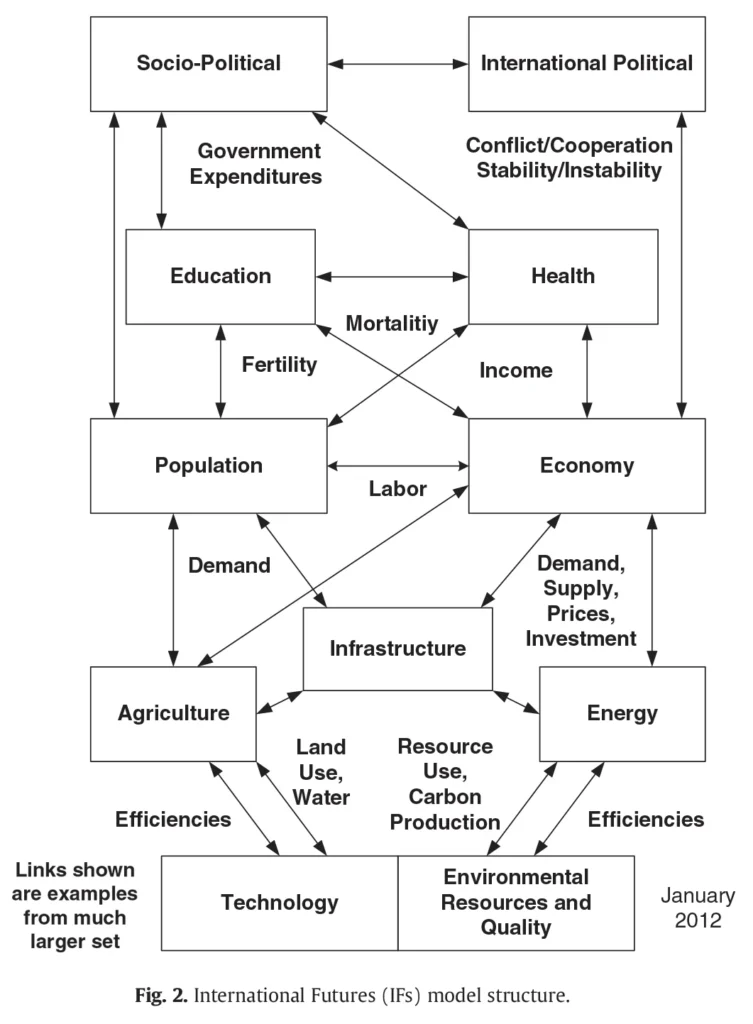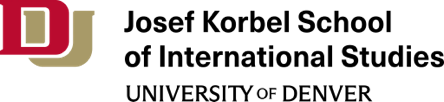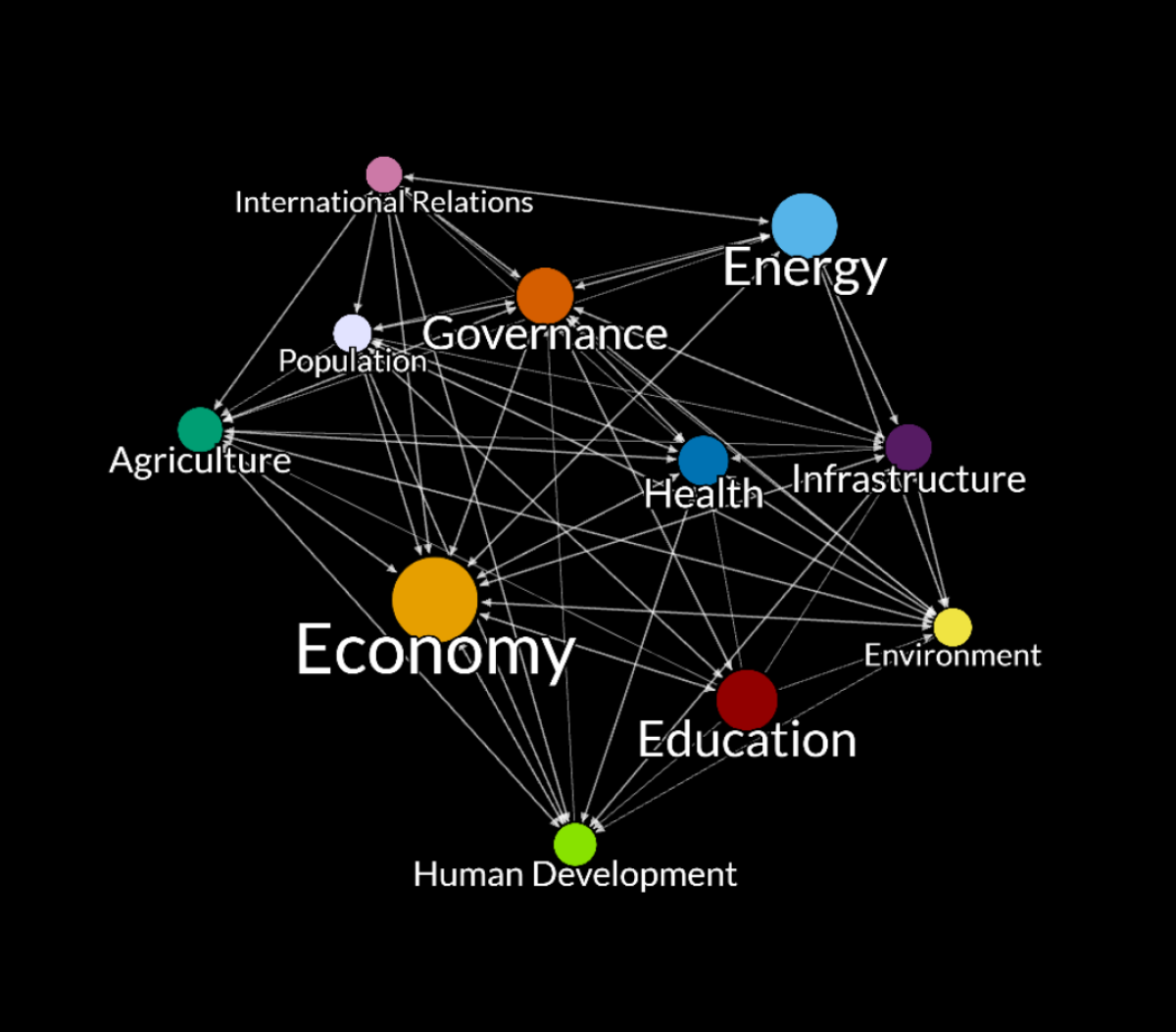International Futures (IFs) is a free and open-source quantitative tool for thinking about long-term futures. The platform helps users to understand dynamics within and across global systems and to think systematically about potential trends, development goals, and targets. The model is used by policymakers, researchers, students, and others interested in exploring global futures. Our Pardee Wiki page is a helpful tool for learning more.