Getting Started
International Futures (IFs) is a free and open-source quantitative tool for thinking about long-term futures. The platform helps users to understand dynamics within and across global systems and to think systematically about potential trends, development goals, and targets. The model is used by policymakers, researchers, students, and others interested in exploring global futures. Our Pardee Wiki page is a helpful tool for learning more.
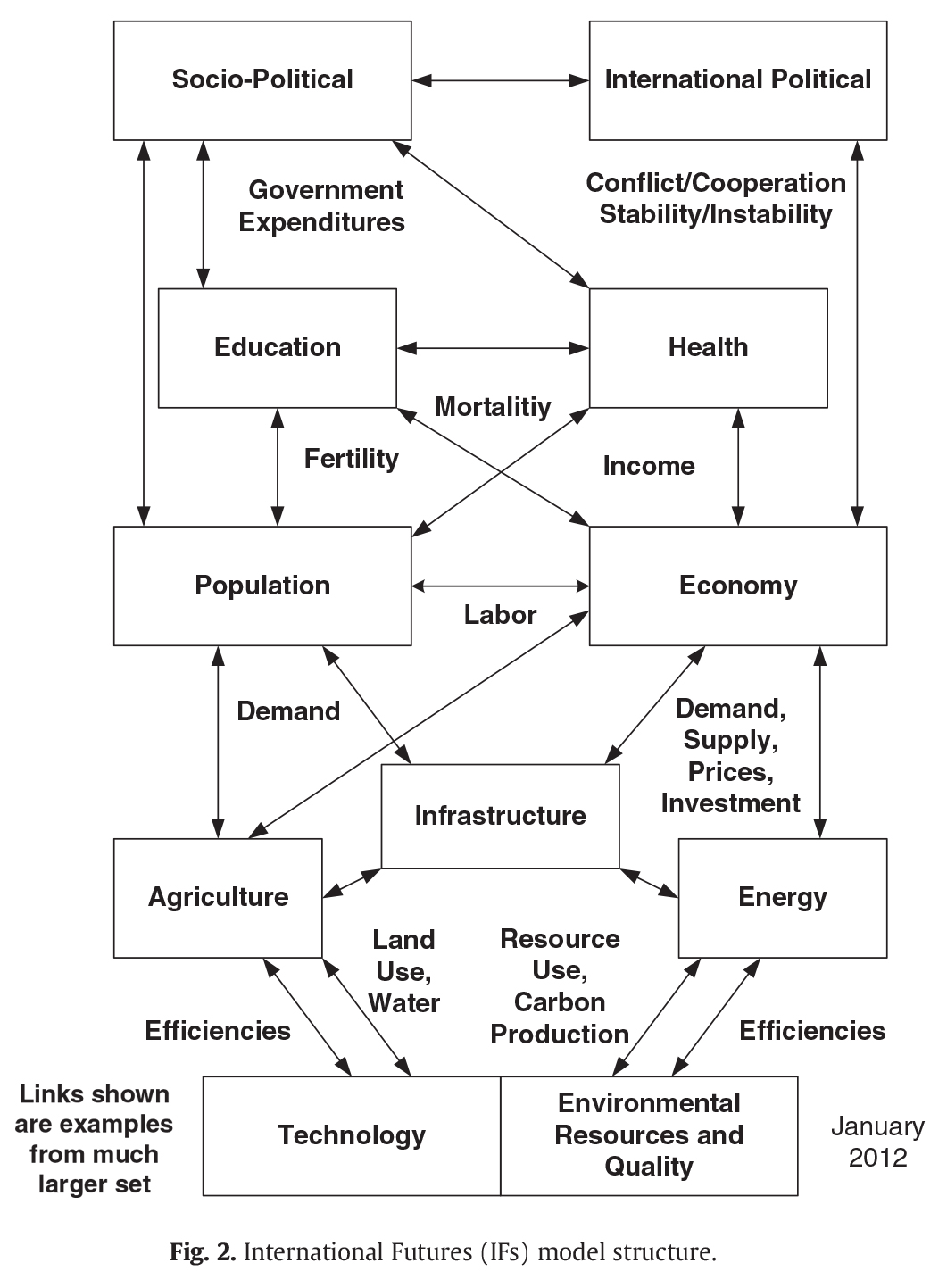
IFs Network Diagram
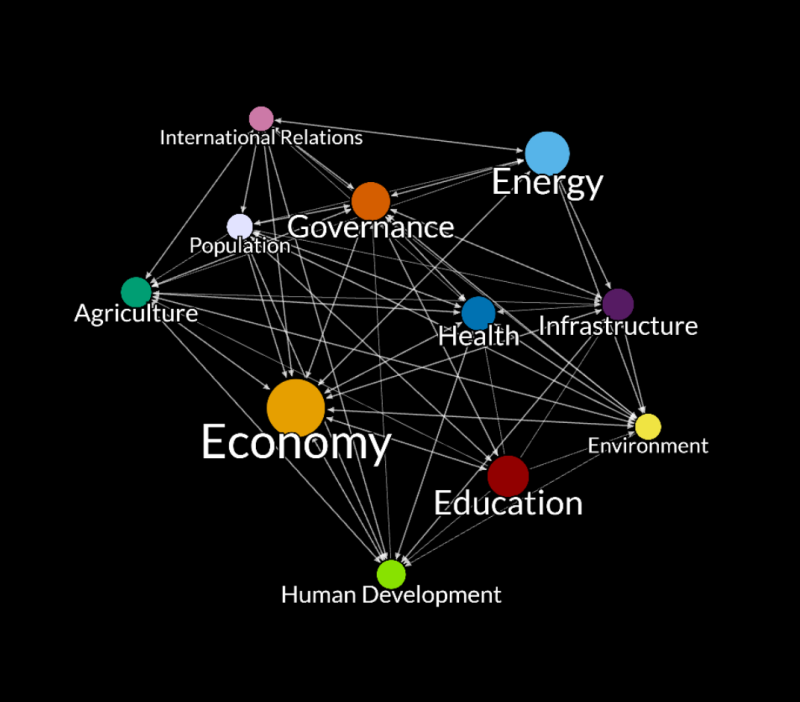
Interacting with IFs
The network diagram begins by displaying all variables and parameters (collectively referred to as nodes here) contained within IFs. The default click behavior is to show the nearest neighbors of the selected node out to one degree (direct connections).
-
Click this link to proceed into the interactive version of the diagram.
-
To expand or collapse a node level, click the ‘Nearest Neighbors’ option to deactivate it (on by default) then double click the node of interest.
-
To change the number of links used by ‘Nearest Neighbors’, select the dropdown box located near the feature buttons and choose the desired link degrees shown (1-to-3).
-
To share or save your current view (expanded/collapsed nodes), copy the URL and use it to re-access the view by pasting it into any modern browser.
-
Please report any issues or bugs to Caleb Petry (caleb.petry@du.edu).
